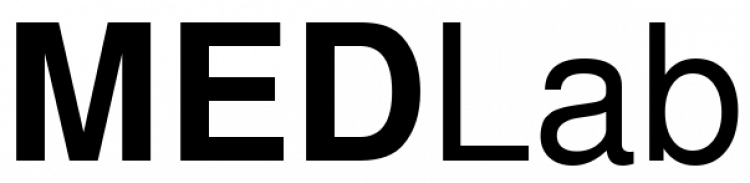This is an old revision of the document!
Table of Contents
On-boarding
Welcome to MEDLab! The purpose of this page is to help you get set up in all our processes.
If you're looking for the more intellectual side of on-boarding, check out our background readings.
Collaboration tools
First, you'll need to get plugged into our self-managed collaboration tools. Remind Nathan to send you an invitation to create an account through Cloudron at my.medlab.host.
At NextCloud (cloud.medlab.host), you'll find most of what you need. If you don't see the folder 'MEDLab Master' in your home folder, let Nathan know and he'll add you to the MEDLab circle, which will give you access.
To enter our chat space, go to the Element button at the top of the NextCloud Web interface, or go to cloud.medlab.host/riotchat. You can also access it via the Element desktop or mobile app, using matrix.medlab.host as the server.
- When you first create an account, use the same credentials you used for NextCloud.
- You'll also probably be asked to generate a big, ugly security key. Please do so and keep it in a safe place. This enables encrypted communications. You should then be logged in.
- Set up your account by clicking on your username in the top-left corner of the Web interface. Choose “All settings,” and add your preferred name and photo and email address.
- On the sidebar in that menu, choose Notifications and turn on the “Enable email notifications” slider. This is important so that you know when someone at MEDLab is attempting to reach you through the chat.
- Be sure to add `matrix.app@medlab.host` to your contacts in your campus email system. Otherwise notifications will likely go to spam.
- Fill out any other settings you'd like to adjust and close out of the settings dialog.
- Ask Nathan to invite you to the MEDLab Space, which will give you access to all our rooms.
- Choose which rooms you want to join by pressing the compass button right under your name in the top-left of the Web interface. Be sure you're in #general, as well as the rooms related to any projects you're part of or interested in.
See more information about our tech stack on the Technology page.
Website profile
We want to show you off! Email Nathan with a photograph of yourself and a bio. For examples, see the About page.
Newsletter
Be sure to subscribe to the newsletter so you'll be up to date on what MEDLab is announcing publicly.
Invoices and payment
Learn about how to get paid through the university system on the getting paid page.