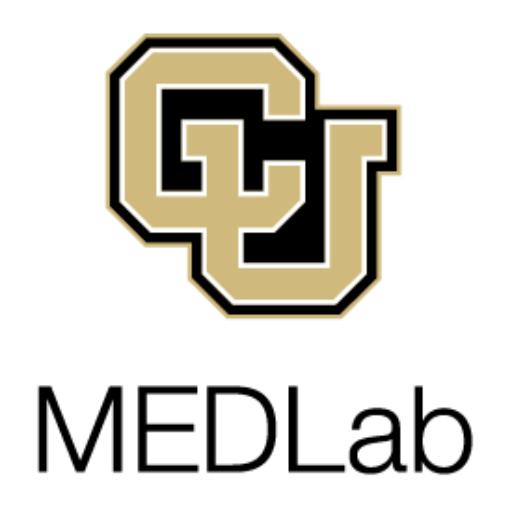getting_paid
Table of Contents
Getting paid
Getting set up
Before getting paid by MEDLab, we will have to set up a role for you with CMCI finance.
If you are a graduate student with a 50% TAship already, you will need to process an overload petition.
In any case, initiate the process of getting set up with the MDST department administrator, clearly explaining that you are looking to set up a paid appointment with MEDLab, providing any details you're aware of. Copy Nathan, and we'll take it from there.
Tracking your hours
These directions are for hourly roles only. They are not relevant for percentage-based Graduate Research Assistant roles.
You can find your timesheet at mycuinfo.com > CU Resources > My Leave.
- To record your time, click on the day and enter the hours you worked.
- Make sure that for the “Reporting to” field you select Nathan Schneider as the supervisor if he isn't already selected.
- For the “Earnings Code” field select “Student Hourly.”
- For the “Status” field select “Mark as Worked.”
To submit your hours:
- Timesheets are submitted on a bi-weekly basis and must be submitted by the Saturday before the end of the pay period. See the Payroll Dates schedule on the Student Employment website.
- To locate your timesheet: click the “Timesheet” tab at the top of the MyLeave webpage.
- You will be able to see the total hours you worked during the pay period here.
- Scroll to the bottom, check the agreement boxes, and hit the “Submit Timesheet” button.
- You should receive an email confirming that you submitted your timesheet, and another email once it is approved by Nathan.
getting_paid.txt · Last modified: by 127.0.0.1