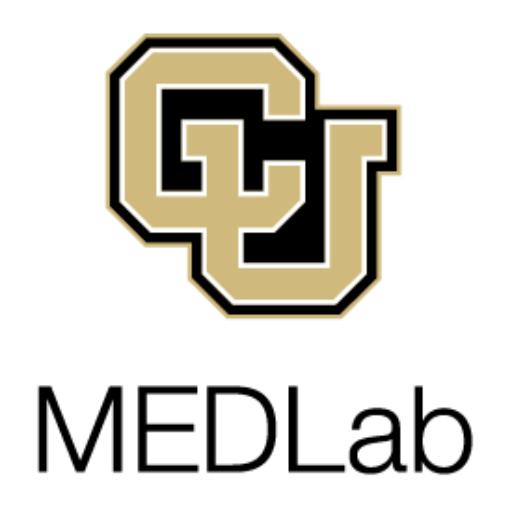Table of Contents
On-boarding
Welcome to MEDLab! The purpose of this page is to help you get set up in all our processes.
MEDLab is a dynamic community, and there is no one-size-fits-all way to be involved. The best way to find your place in MEDLab is to come to weekly meetings, discuss your work with the director, and get involved in at least one of our projects.
If you're looking for the more intellectual side of on-boarding, check out our background readings.
Collaboration tools
First, you'll need to get plugged into our self-managed collaboration tools. Learn more about our tools on the Technology page.
- Nathan needs to send you an invitation to create an account through Cloudron at
my.medlab.host. This is your main account, which grants access to all the other tools.
Nextcloud
Nextcloud is an open-source, multi-purpose cloud platform. At our Nextcloud instance (cloud.medlab.host), you'll find most of what you need to participate in MEDLab online.
- Log in at
cloud.medlab.hostwith the credentials you created atmy.medlab.host - Ask Nathan to add you to the MEDLab group, which will give you access to our shared files
You can also access our server via the Nextcloud mobile app, though it is not as fully featured as the web interface.
Matrix chat
Matrix is an open-source, privacy-friendly chat platform. The best-supported client for Matrix is called Element (available for desktop, mobile, or on the web), or you can use one of the many other clients as well. On any client, just be sure to use matrix.medlab.host as the homeserver if you are using a MEDLab account.
We have our own instance of Element on our Nextcloud. To log in there, click the Element button at the top of the Nextcloud desktop interface, or go to https://cloud.medlab.host/apps/riotchat/. (“Riot” was the old name of Element, and the Nextcloud app is apparently stuck with it.)
Here are the steps for setting up your Matrix account (assuming you are already logged into Nextcloud at cloud.medlab.host/apps/riotchat):
Logging in:
- Choose the “Sign in” option and then “Continue with MEDLab Clouds”
- Log in using the same credentials you created already for Cloudron and used for Nextcloud
- You'll probably be asked to generate a big, ugly security key. Please do so and keep it in a safe place (like a password manager). This enables encrypted communications. You should then be logged in.
Getting set up:
- Set up your account by clicking on your username in the top-left corner of the web interface. Choose “All settings,” and add your preferred name and photo and email address.
- On the sidebar in that menu, choose Notifications and turn on the “Enable email notifications” slider. This is important so that you know when someone at MEDLab is attempting to reach you through the chat.
- Be sure to add
matrix.app@medlab.hostto your contacts in your email system. Otherwise notifications will likely go to spam. - Fill out any other settings you'd like to adjust and close out of the settings dialog.
Joining the MEDLab Space:
- A Space in Matrix is a collection of chatrooms.
- Ask Nathan to invite you to the MEDLab Space, which will give you access to all our rooms.
- Choose which rooms you want to join by pressing the compass button right under your name in the top-left of the web interface. Be sure you're in #general, as well as the rooms related to any projects you're part of or interested in.
Website profile
We want to show you off! Email Nathan with a photograph of yourself and a bio. For examples, see the About page.
Newsletter
Be sure to subscribe to the newsletter so you'll be up to date on what MEDLab is announcing publicly.
Invoices and payment
Learn about how to get paid through the university system on the getting paid page.